I bought a Nvidia Shield TV a while ago and I'm surprisingly happy with how sleek and powerful it is. I've also purchased a lot of mobile Humble Bundle packs in the past, but to be honest never actually played any of the games, a mobile phone it's just not a medium that I like when it comes to playing games. The Shield comes with a remote controller and also works with my Xbox controllers so its a completely different story. So the next obvious step was to get my Humble Bundle games onto my Shield TV.

I'm writing this concise yet easy to follow guide with step-by-step instructions on people who fit this profile:
- Own an Android TV device (Nvidia Shield TV is one of such devices)
- A Humble Bundle account with Android games
If you fit this parameters read on!
Installation
Get the Humble Bundle app
Just like on the mobile, because the Humble Bundle app itself could be considered a store it is not available trough the Play Store. So start by downloading the latest Humble Bundle APK to your computer:
https://www.humblebundle.com/getapp
Install the Humble Bundle Bundle APK
Some people are already familiar with how to install a a third-party APK on Android TV, so I've made a different post with the various ways you can install an APK from your computer.

Start the app
As of the writing of this article the Humble Bundle app wasn't tailored for the Android TV, so it won't show up on the installed applications section. To start applications that don't support the Leanback UI[1] one simple solution is to install Sideload Launcher, you can install it directly from the Play Store on your Android TV. From Sideload Launcher you can start the Humble Bundle application.
Install games
After you login to Humble Bundle wait for all games to sync. Otherwise the app behaves somewhat inconsistently. You'll know it has ended syncing when the top right loading wheel stops spinning.
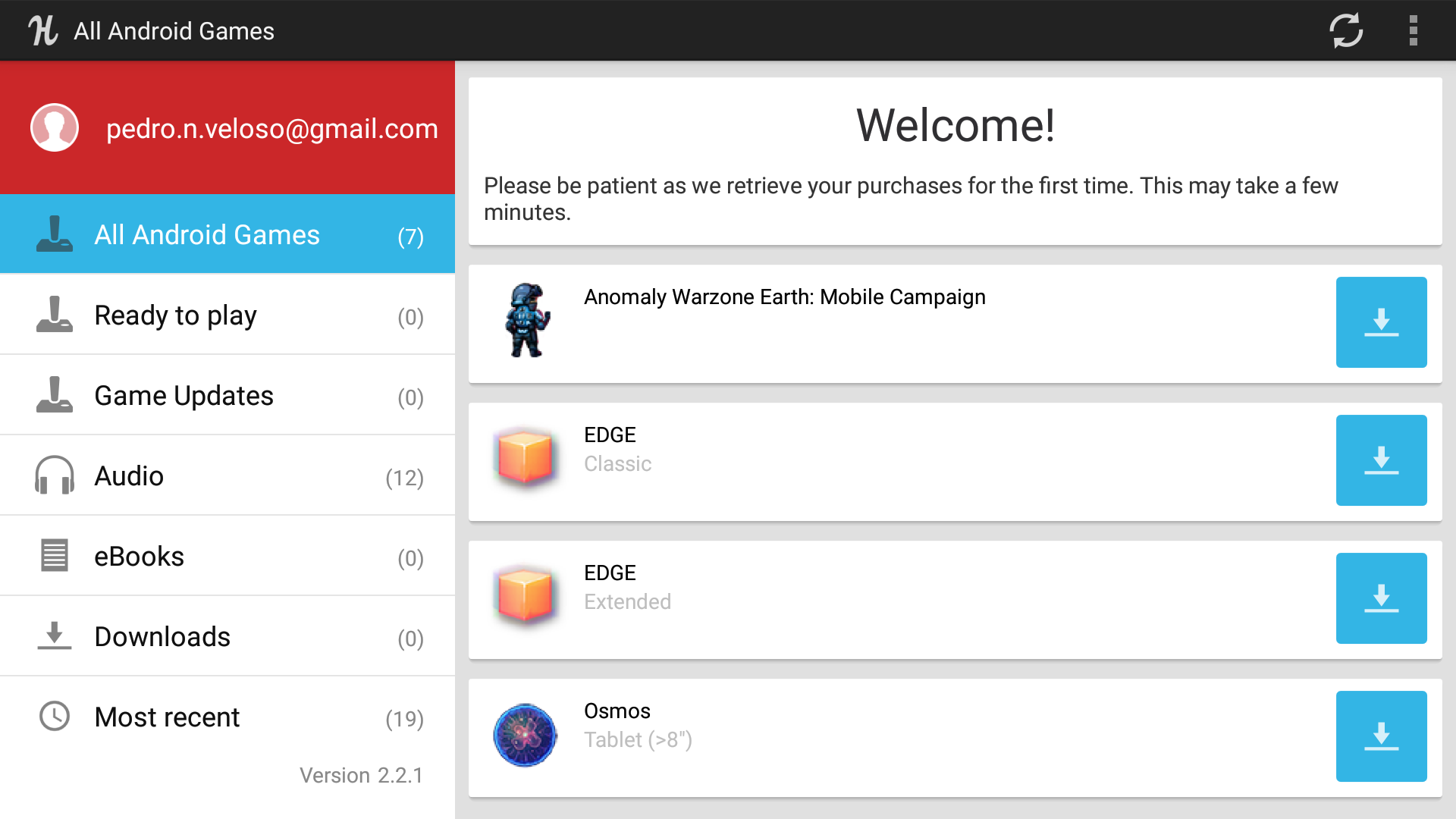
To navigate the application, move the right joystick on your Nvidia Controller as it will move a mouse cursor that you can use to click the items on the list.
The back right bottom button (R2) is the mouse click. You can click (R2) and then drag with the joystick to scroll trough the list.
On other Android TV devices any remote that can serve as a cursor will do the job as well.
Installing a game looks like this:
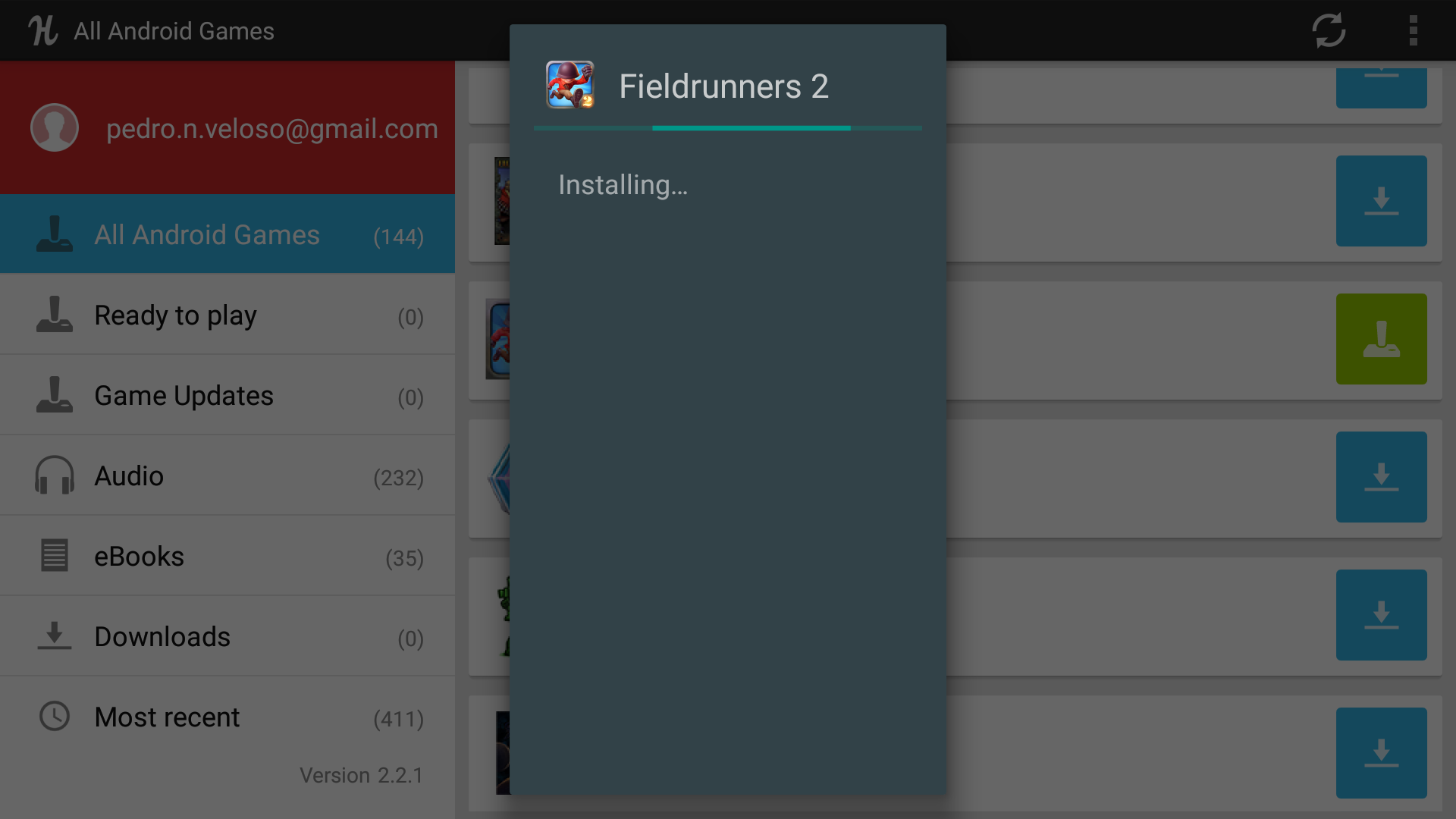
Play Time!
You're all set :)! I've yet to test all the games, but here are some that have worked with the Nvidia controller out of the box:
- AvernumHD
- BADLAND
- Buddy and Me
- Inner World
- R-TYPE II
- Tomb Raider 1 and 2
Sideload Launcher listing some of the games:
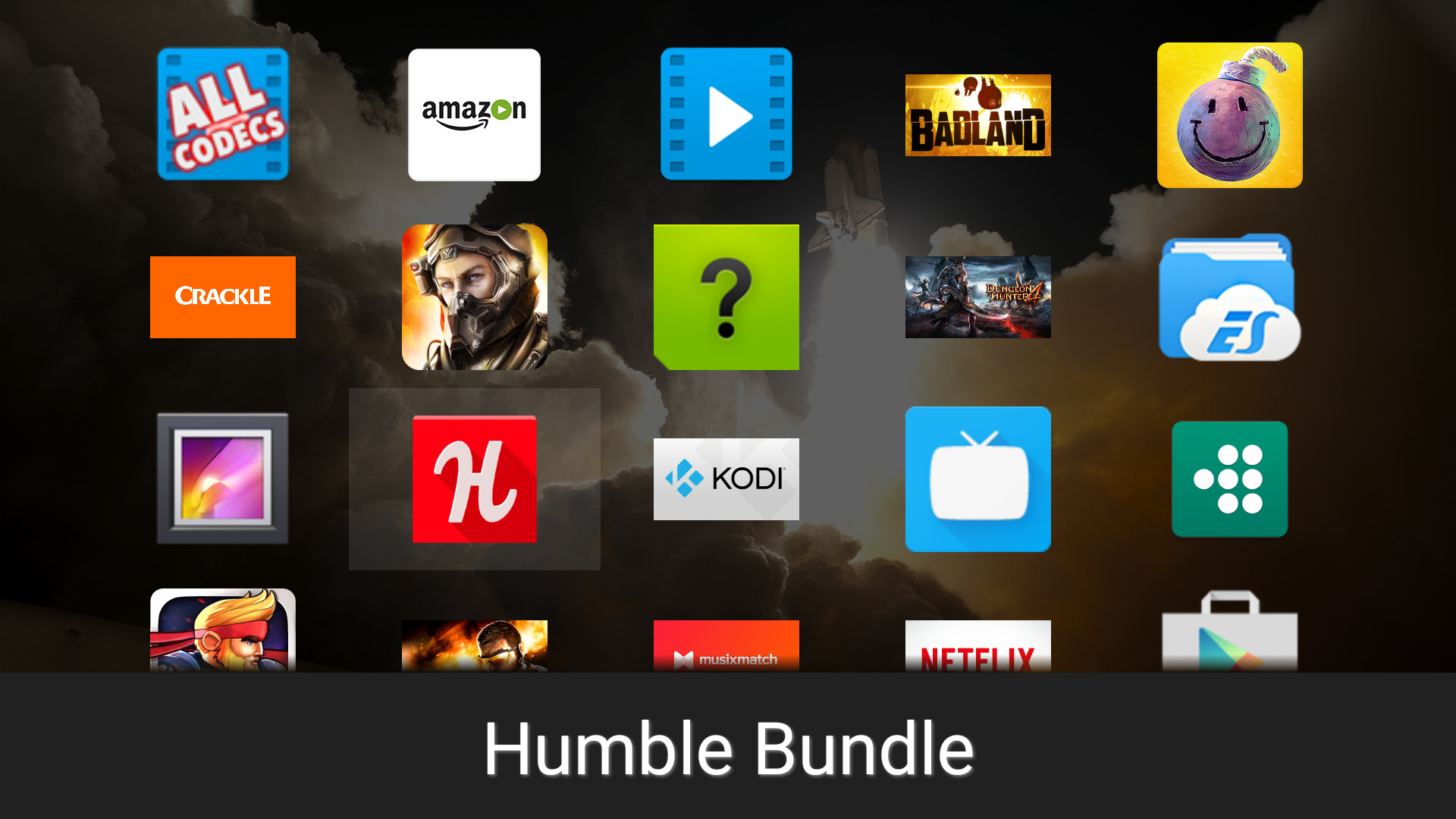
Note: The vast majority of the games on Humble Bundle were not designed for the Android TV so use the Sideload Launcher to start them.
Tip: You can connect a mouse and keyboard that you would use on a desktop computer to an Android TV. Some games like point and click type of games usually play very well with these.
Some of the games were made targeting ARMv7 CPU architecture, and they will result on an error upon starting. Newer games are usually more compatible in this respect, even if they don't target the Android TV.
Games Compatibility List
For a comprehensive list of what works be sure to check this collaborative list about the compatibility for games on the Nvidia Shield TV.
Footnotes
Leanback UI: The name of Google's library to make Android TV compatible apps. ↩︎
